Most of us do dual boots with our hackintosh. Windows and OSX , but one thing we realise is that when you fire up Windows. You realise the the clock is out of sync and you decide to let windows automatically sync with time servers and then it gets fixed. You said that it could be a mistake and you carried on with your work . The following day when you boot up to OSX , you've noticed something odd – the clock is out of sync. Its like a demon that is changing time. You decide to fix it up the same way and so the cycle continues. You've tried everything that you could to get these two OSes clock to work in harmony. Well , fear not – Today , I'll show you couple of ways to fix this issue. From the straight forward method to the complicated method. For each methods , I've described here – there are both advantages and disadvantages. Don't worry , I'll list them all. If you're curious why time gets out of sync , then stick around and read the whole thing
(more after the jump)
The easiest method – Boot Camp Method
Advantages :-
- Well it just works
- Its suitable for brain-dead retards (nah I am just joking , what I meant to say is that umm its suitable for the less tech-savvy)
- Works with Windows XP , Windows 7, Windows Vista and just about any Boot Camp supported OS by Apple !
- Makes you feel like having a Mac 😛 (you could proudly say 'Hey peeps , I got Boot Camp running on a Hack')
- Gives you the ability to read your Mac partition while in Windows (thanks Mushishi)
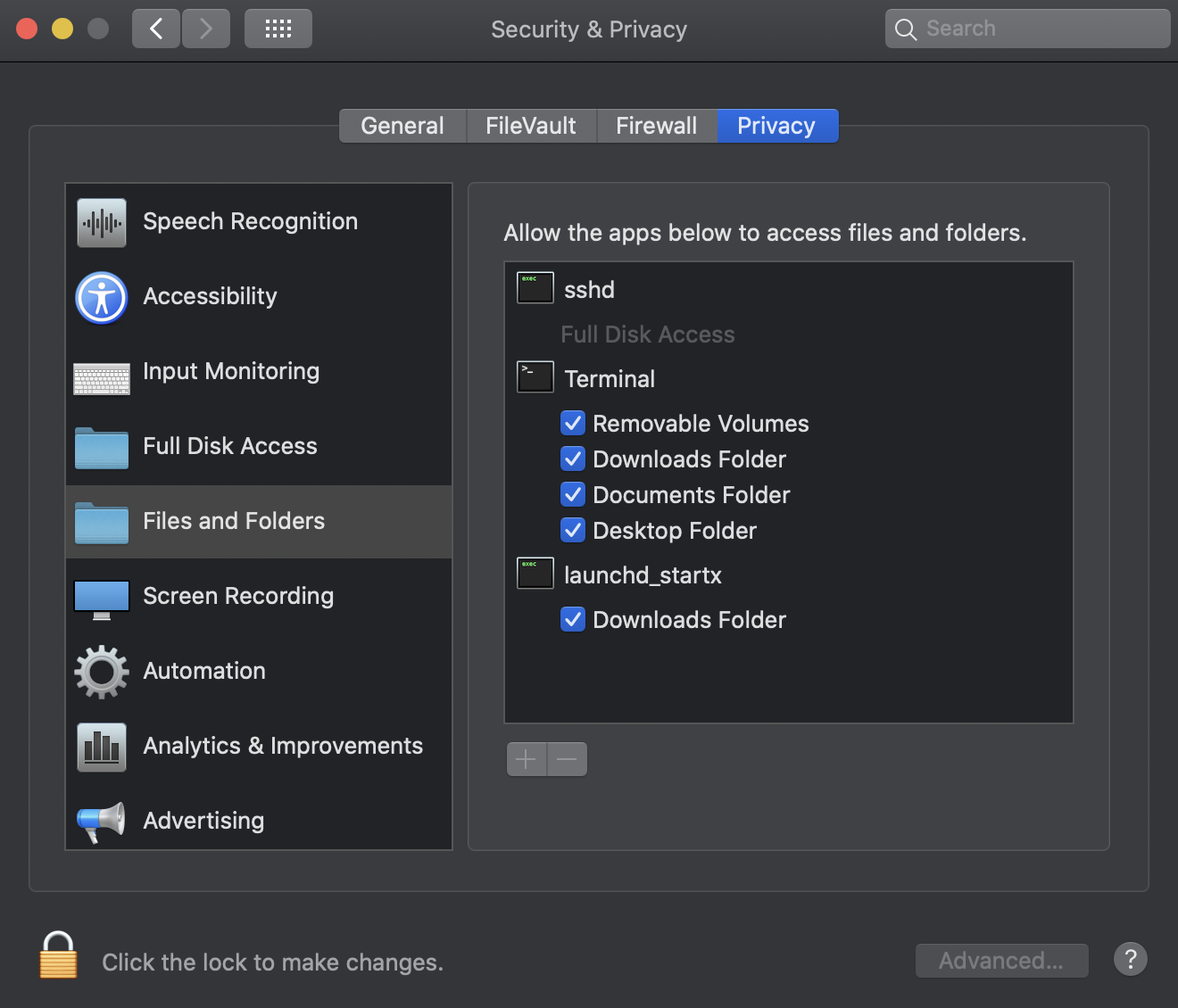
Disadvantages :-
- Increases Boot Up Time – On hacks for what-so-ever reason it pauses for a while. I was told that it looks for EFI support , thus the reason why it pauses
- Bloatware (it installs other Apple Boot Camp softwares such as Keyboard support , Apple mouse support). Some folks hate it very much
Method :-
1. Insert your MacOS X Installation disc in Windows. When autorun prompts , simply run the Boot Camp installation wizard. If it says that its not a Mac or something , run setup.exe manually
For 64-bit Users (Windows 7/Vista) – Here is a great tutorial on how to install Boot Camp drivers on 64-bit PCs. Generally if you run the installer , it says that its not supported. However this guy has managed to find a trick on how you can get it to install
Reboot and everything should be fixed and the time should show up correctly on both of the systems
The Method for Adventurous – Registry Fix
Advantages :-
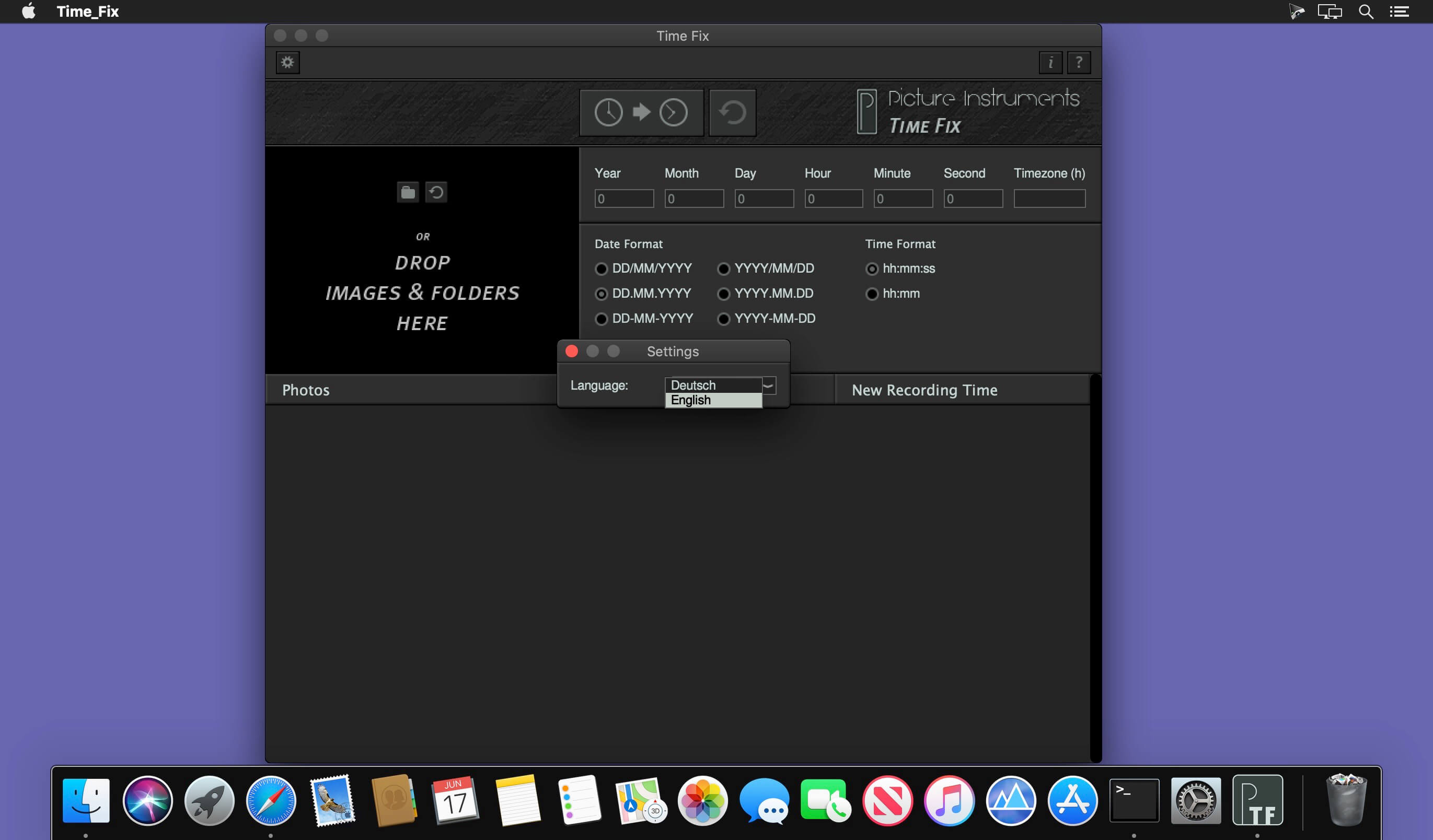
Disadvantages :-
- Increases Boot Up Time – On hacks for what-so-ever reason it pauses for a while. I was told that it looks for EFI support , thus the reason why it pauses
- Bloatware (it installs other Apple Boot Camp softwares such as Keyboard support , Apple mouse support). Some folks hate it very much
Method :-
1. Insert your MacOS X Installation disc in Windows. When autorun prompts , simply run the Boot Camp installation wizard. If it says that its not a Mac or something , run setup.exe manually
For 64-bit Users (Windows 7/Vista) – Here is a great tutorial on how to install Boot Camp drivers on 64-bit PCs. Generally if you run the installer , it says that its not supported. However this guy has managed to find a trick on how you can get it to install
Reboot and everything should be fixed and the time should show up correctly on both of the systems
The Method for Adventurous – Registry Fix
Advantages :-
Time Fix Mac Os Download
- Its clean as in no additional programs are needed to get it working
- It extends your knowledge of Windows Registry
- Chuck Norris prefers this method 😛
The Mac in question could have been off for an extended period of time, or there might be some kind of bug in Location Services (someone else might have manually set the time on the Mac incorrectly. We'll leave it to you to figure out the best way to give anyone who has access to your Mac an accusing stare). I'm using OS X Mountain Lion with Windows 8 installed via Boot Camp. When I switch between Windows and OS X the time in each operative system is different, exist a difference approximately of 4 hours with the same Time Zone. So, I need to change the time when start Windows or OS X, but automatically change the time of the other operative system.
Time Fix Mac Os Catalina
Disadvantages :-
Time Fix Mac Os X
- It only works for Windows 7 & Vista and not for Windows XP
- Messing with Registry can be a tedious task for some especially those who are not comfortable with messing stuffs such as this
1. Firstly fire up Registry Editor by typing regedit.exe in Windows 7/Vista Search Bar. If you have UAC enabled , you should get a prompt. Simply hit yes.
2. Now Navigate to this key , to do so simply keep on double clicking the folders till you come across to this
HKEY_LOCAL_MACHINESYSTEMControlSet001ControlTimeZoneInformation
If you are not sure , please click on the picture so that you can have a larger view of it.
3. Right click on the empty space right below ‘TimeZoneKeyName' and create a new Dword (32-bit). On 32-bit versions of Windows 7/Vista , you will only see D-WORD .
4. Rename the new DWORD as 'RealTimeIsUniversal' (without quotes and its case-sensitive) .
5. Double click on the new DWORD and change its value data '0' (thats a zero) to '1' (one) . Its in hexadecimal
6.Save it all. Reboot to MacOS X , set the time properly and now boot back to Windows. You should notice the time should be alrighty
Fixing it in Linux (Thanks to Apocolipse)
Finance game mac os. Oh, and side note to mention, for linux users (who's distro defaults to Local time not UTC, like ubuntu, for windows compatibility) you can also edit /etc/conf.d/clock CLOCK='UTC'
Read the comments below. There are few suggestions (alternative methods) posted by Mac and apocolipse. Its a must read
The Reason why Time gets out of sync
No its not because of your alarm clock , no not jet lag either. Its because OSX uses UTC (aka GMT +0) to store its time. When you set your time zone for instance to +8 GMT (Singapore) , it stores the time with reference to UTC. When you boot to windows , the time that you're actually seeing is UTC. But if Windows sets the time , it makes OSX all cranky. So the only way (well one of the ways) to fix it is in Windows. Another thing to note is that your BIOS clock will be in UTC and not in your local time 😛 (but dont worry about it , both of the oses will understand that your BIOS clock is UTC)
